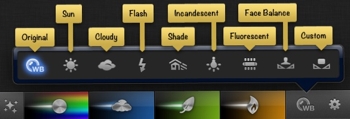A New Relationship with Motion
This is the biggest and most important issue that I think needs to get addressed in the next major version of Final Cut Pro X. I am not sure if the solution is round-tripping like Final Cut Pro 7 and earlier, but I would like to see a better workflow for doing custom animation work for video projects.
The new paradigm seems to be, more or less, that Motion is either a template/effect/transition building program for Final Cut Pro X or it's a program to create finished Quicktime movies. This works great for users creating their own lower third titles, their own opening/closing video series animations, custom color effects and custom transitions, all of which need to be used frequently across multiple projects.
For someone doing custom animation work in Motion, the ability to get that work into Final Cut Pro X and to then make changes is not trivial. Let me give you an example. Let’s say I have a 3 minute video that has a few interview clips and I would like to create animations on top of this that are synced to what is being said. How can I do this efficiently in the current paradigm? One approach is that you use the Final Cut Pro Generators as one-time-use templates.
To do this, I need to first decide on the segment that I want to add an animation to. Then, I could export just that range as a low-res Quicktime movie. I then launch Motion, create a new Motion Generator with the same settings as the movie, import the movie as a reference, and then begin animating. Once the animation is complete, I publish this project as a Generator, switch to Final Cut Pro X, open my Generators section, find the Generator I just created, place it in the timeline at the exact frame that the reference clip begins and voila.
To make changes to this animation (assuming that I didn’t get it perfectly right on the first try), I open the “template”, make the changes, save the changes, go back to the Generators section in Final Cut Pro X, place the “template” on top of the previous one, and then delete the old one. Repeat this process until the animation is finalized.
Does that work? Yes. Simple? No.
Another approach is to export Quicktime Movies from Motion as you work on the animation and import these movies into the Final Cut Pro X timeline. If you need to make changes, you go back to the Motion projects, make changes, export new Quicktime movies, import the new movies into the Final Cut Pro X Event, replace the old movies with the new ones and delete the old movies from the Event.
Does that work? Yes. Simple? No.
Neither approach is a great solution. The current workflows are prone to mis-steps, errors and/or heavy-lifting. There’s got to be a better way.
With this, there's a choice of centralized vs. non-centralized functionality: do you put everything in Final Cut Pro X or do you have a lot of other programs, like the Final Cut Studio model, to handle a deeper level of creation? Perhaps the solution is to allow Motion files and its associated media to be imported into Final Cut Events, so that they become a separate contained instance that can easily be opened and backed up? Perhaps the solution is to allow more hooks into Motion that give the ability to make simple timing changes within an animation “template”? Perhaps it’s an ideal situation to bring most of the capability and functionality of Motion into Final Cut Pro X so that editing and animation is one tool? Being able to farm out animation work across multiple animators is a great argument for a decentralized approach. Ease of archiving and changes is a great argument for a centralized approach. It is a tough dilemma.
So, boiling this all down, what are the goals of a needed change in the Motion-to-Final Cut Pro X relationship? Better ease of use, better ease of changes and better archiving.
Better Archiving and Restoring
I list this next because part of the challenge (as it's always been) is that to archive a project with Motion templates, one has to backup the Final Cut Project, the associated Final Cut Events and the associated Motion templates/effects/transitions. It's not terribly complicated to handle if you’re comfortable managing many elements and folders in the Finder. If you’re not, it could be a bag of hurt if you want to restore a project a year later and found out that you deleted some Titles or Generators.
I would love it if I could click an "Archive" button and then the application gathers up all of the materials that went into that project and bundles them into one Project Archive (similar to the Camera Archive function for video capture). That file could then be stored and moved for later use, either on the same system or another system.
Hold frames for Ken Burns controls
The Ken Burns controls for photo animation work great. At first, its behavior didn’t work as I expected (not sure if it was buggy or if I had some odd photo files). Now, it works great for me. It's a great example of a process made better by not worrying about keyframes. One addition that I would like is the ability to have paused frames at the beginning and end of an animation. Often times I would like to end on a particular framing of a shot before cutting away. Perhaps the simplest way to handle this is to have settings for holding the beginning and ending frames similar to how it can be done in Motion.
Guides/Grids
Some of this goes back to the choice of "How much of Motion is in Final Cut Pro X?", but I think it would be helpful to have guides in FCPX that would have snapping and alignment information. A grid might be helpful as well, but that depends on how much animation work is done in FCPX versus Motion.