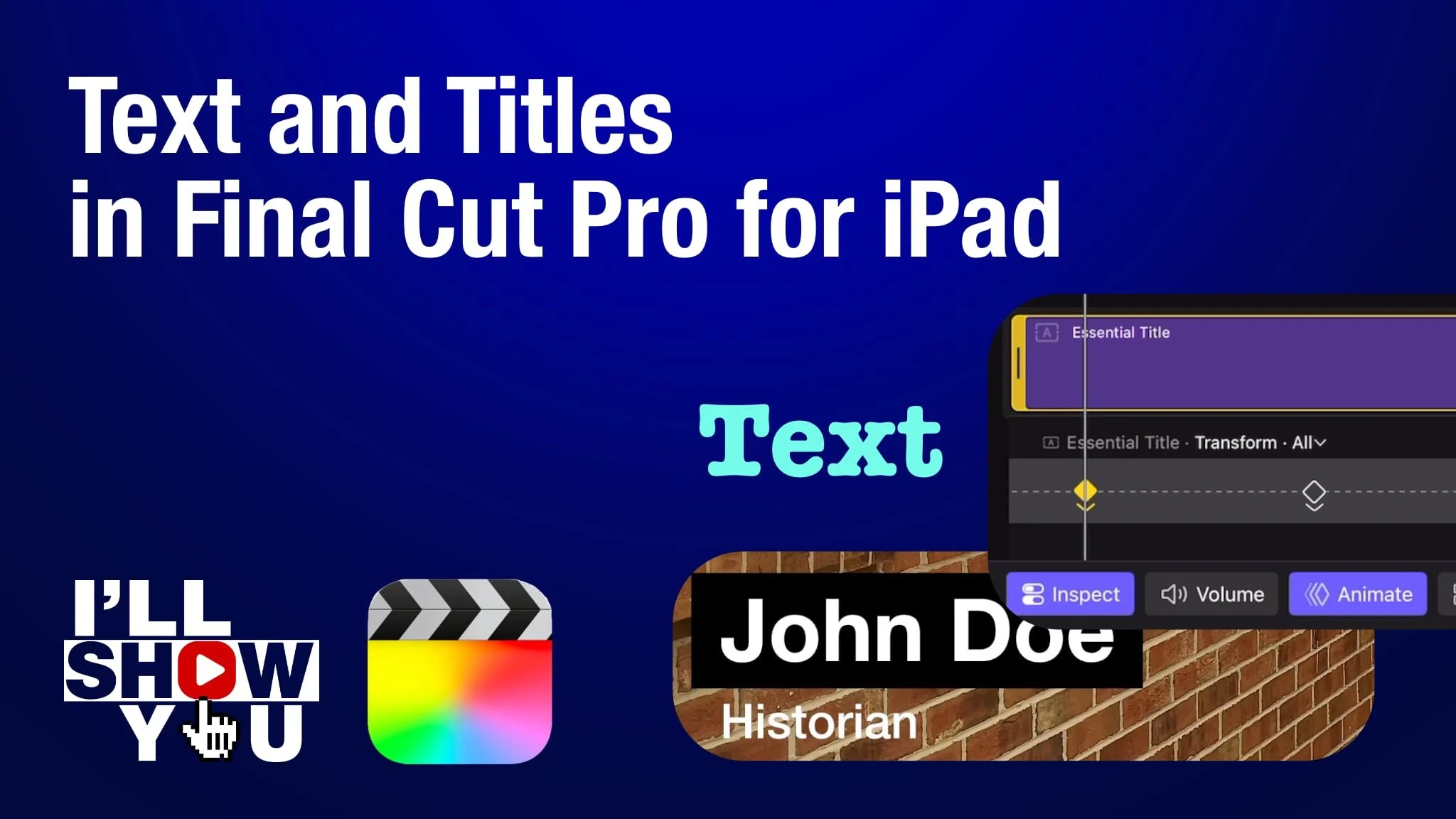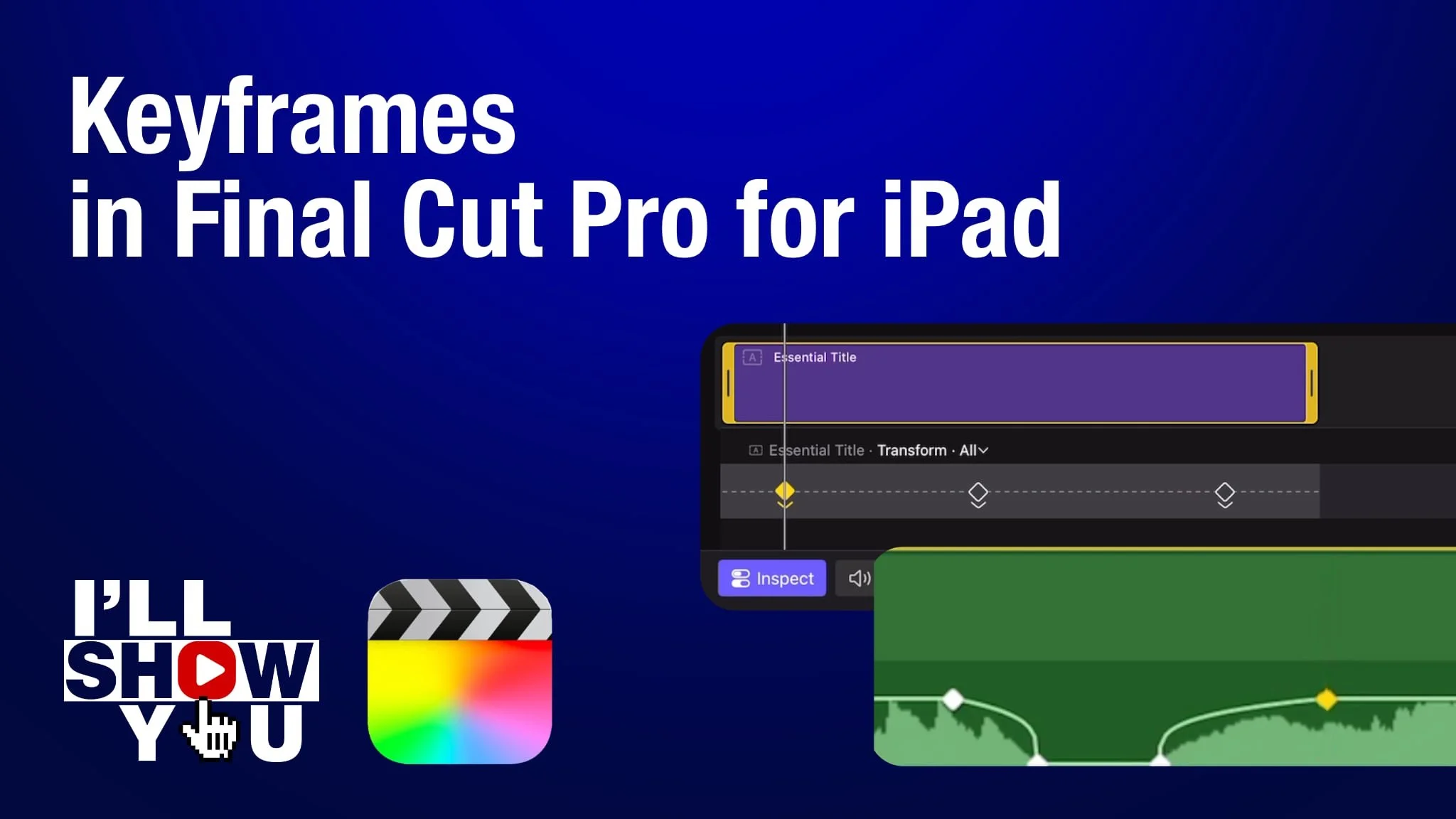In this beginner-friendly tutorial, you’ll learn how to manage hidden clips in Final Cut Pro for iPad to keep your projects organized and clutter-free. Final Cut Pro for iPad includes a hidden-clip feature that lets you temporarily remove clips from view without deleting them—perfect for improving your workflow, comparing takes, or focusing on the media you actually want to use.
This video walks you through:
- How to hide a clip in the browser
- How to unhide a clip
- How to use the browser filter to show or hide hidden clips
Whether you’re new to editing or leveling up your mobile filmmaking workflow, this tutorial will help you work faster and smarter inside Final Cut Pro for iPad. Great for editors creating content on the go using an iPad, Apple Pencil, or mobile production setup.