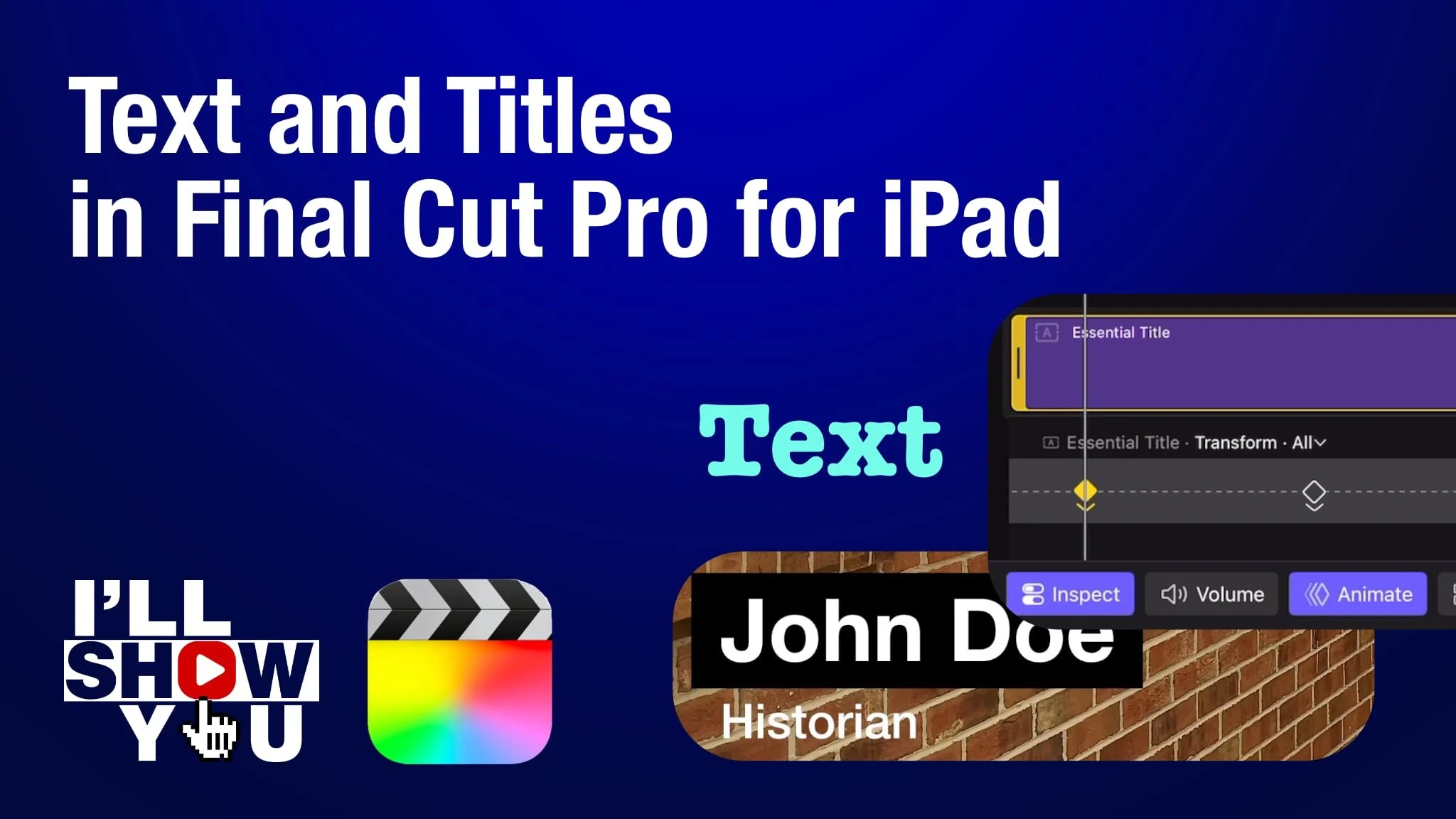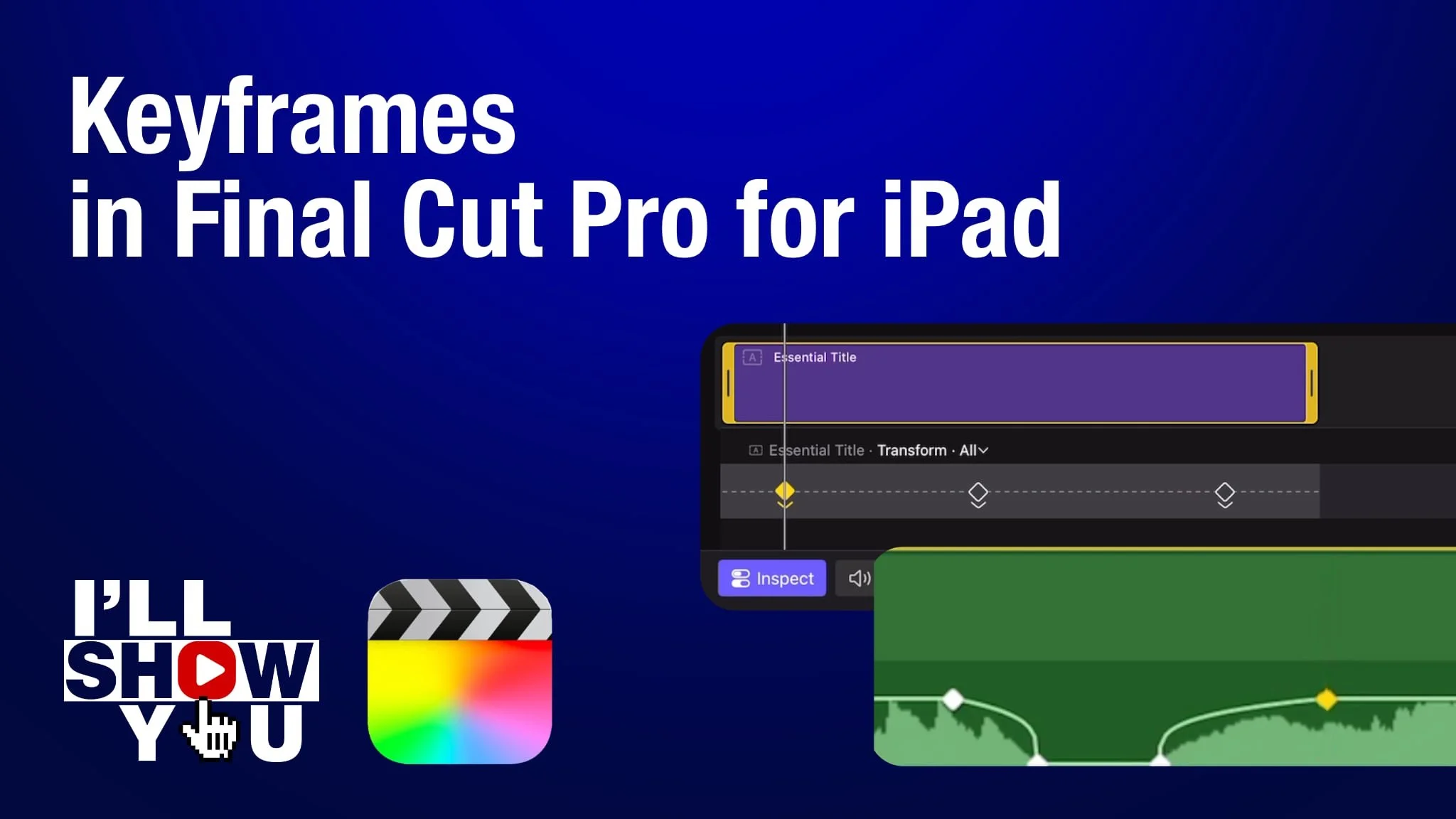Learn how to set up an external project in Final Cut Pro for iPad so you can edit directly from an external drive—saving storage space on your iPad and improving your mobile editing workflow. This beginner-friendly tutorial walks you through creating a new project, and choosing an external storage location, such as an external SSD.
If you’re editing on an iPad with limited space or want a more flexible, professional workflow, this guide will help you set up your external project on a drive the right way. Perfect for creators using Final Cut Pro for iPad for mobile video making, YouTube content creation, or filmmaking on the go.